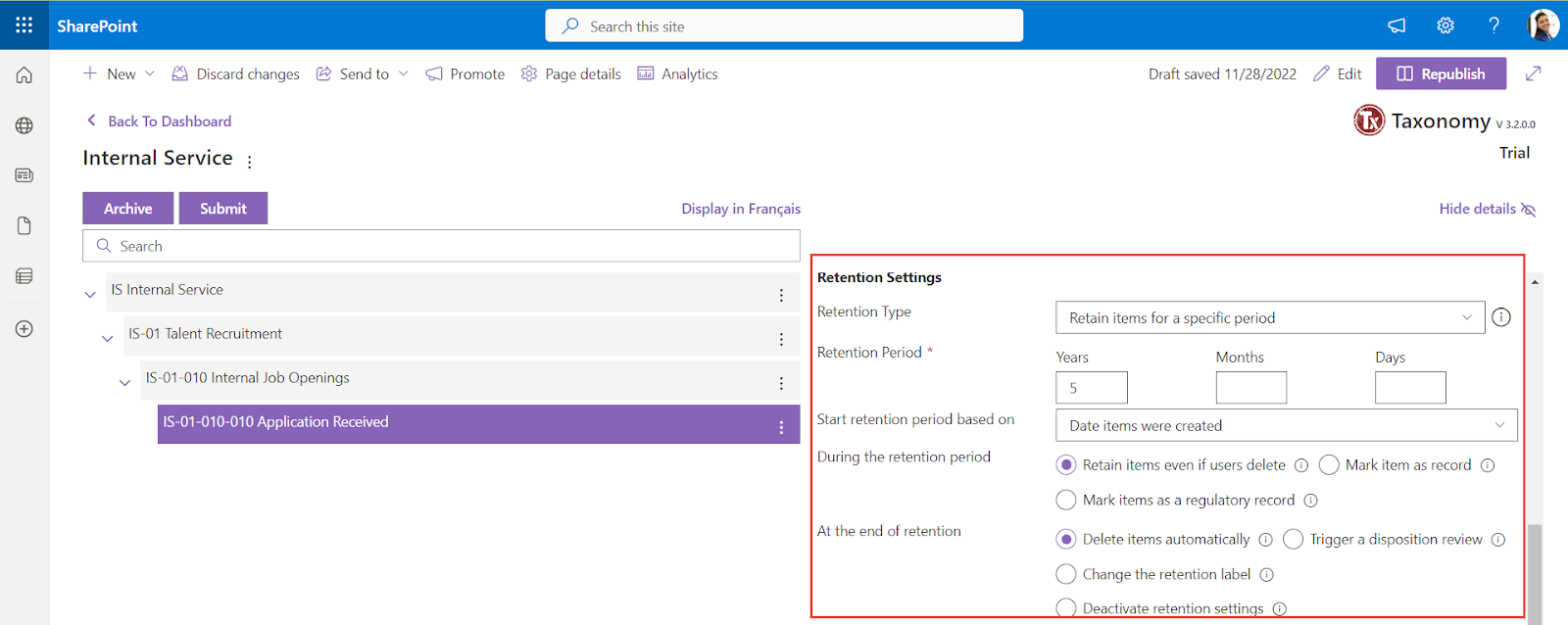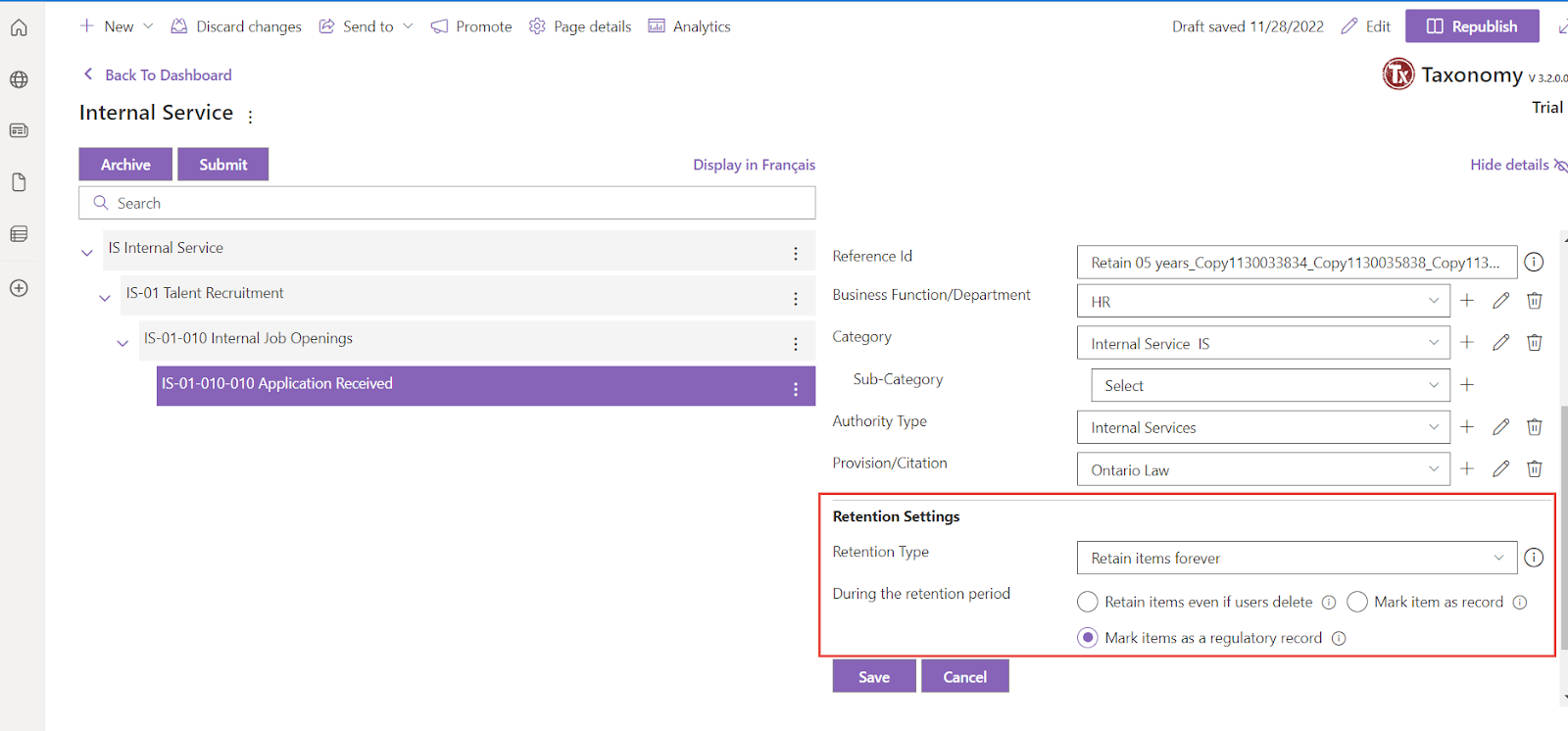The selection of Retention Type enables the fields to set their respective criteria or rules to be satisfied in order to retain a document for any future legal requirements, analysis, or documentation purposes.
Note: When the retention labels are exported, the criteria set on them are also exported.
The different retention types available to retain a document along with their respective criteria are as follows:
1. Enforce actions after a specific period - In this option, the labeled items will not be retained when the period specified in the next step ends, but gives you the option to decide whether the labeled items should be deleted, relabeled, or managed with a Power Automate flow.

Enter/ Select the required values in the fields. Refer to the table below for field names and descriptions:
Note: The fields with * are mandatory for setting up the retention label.
Fields | Description |
Retention Period * | The duration after which the action must be executed |
Start retention period based on | The criteria based on which the retention period should start. The available options for the retention period to start are Date items were created - The date when the item was created. Date items where last modified - The date when the items were last modified. Date items labeled - The date when the items were labeled.
|
At the end of retention | The action that needs to be performed at the end of the retention period. The available options are Delete the items automatically - The labels will be permanently removed from wherever they're stored Change the retention label - The retention period can be extended by choosing an existing label to replace the current one. Learn more
|
Replacement retention label | The existing label with which the current label is replaced. |
2. Just label items - In this option, the labeled item will not be retained or deleted but can be used to classify items.

3. Retain items for a specific period - In this option, the labeled items will not be permanently deleted during the specified period which is defined by you. It allows you to decide the duration of the retention period and the action that has to take place for items during and after the retention period in the next steps.
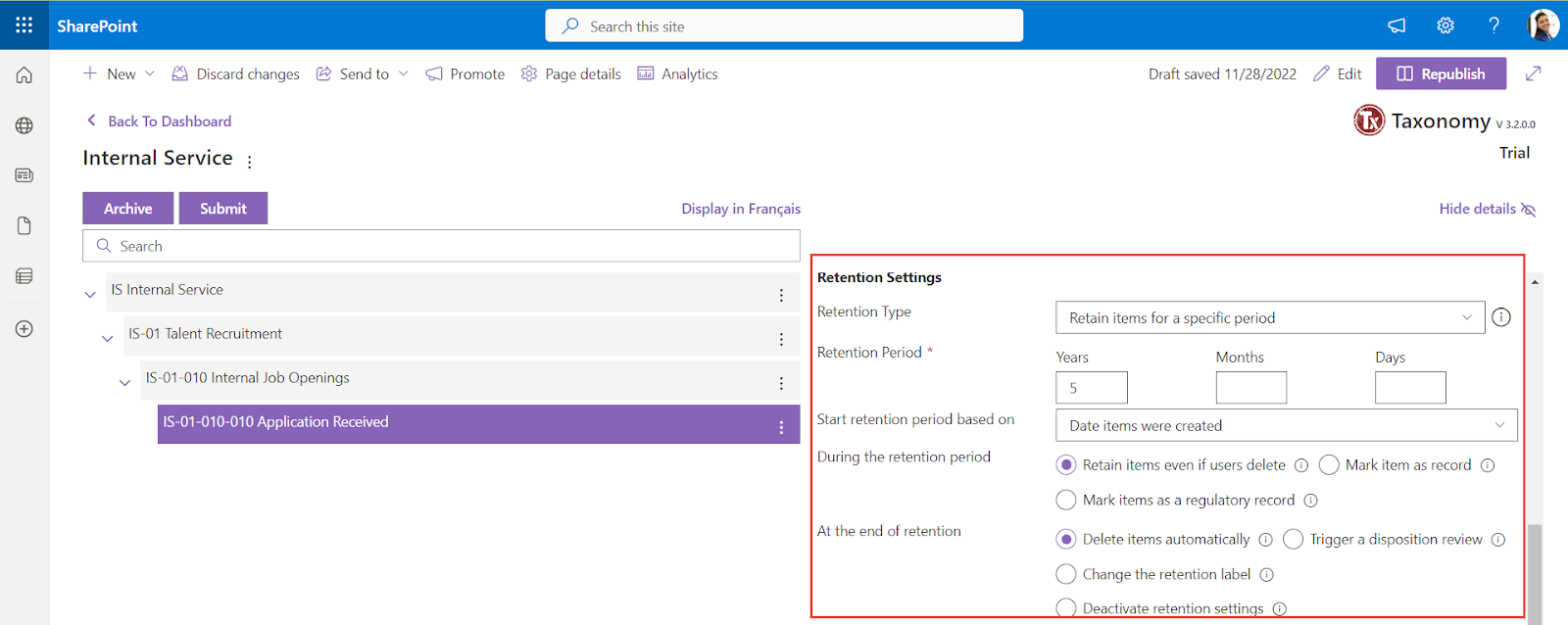
Enter/ Select the required values in the fields. Refer to the table below for field names and descriptions:
Note: The fields with * are mandatory for creating managed metadata.
Fields | Description |
Retention Period * | The duration after which the action must be executed |
Start retention period based on | The criteria based on which the retention period should start. The available options for the retention period to start are Date items were created - The date of creation of the item. Date items where last modified - The date of last modification of the items. Date items labeled - The date of labeling the items. Date of custom event - The date of a specific event occurrence mentioned in the event narration field.
|
During the retention period | The actions to be performed during the retention period of the item. The available options are Retain items even if users delete - Users will be able to edit items and change or remove the label. If the item is deleted, the copies will be stored in a secure location. Learn more… Mark items as records - Users won't be able to edit or delete items, and only admins will be able to change or remove the label. For SharePoint or OneDrive files, actions are blocked or allowed based on whether the item's record status is locked or unlocked. Learn more about records... Mark items as regulatory records - Users or admins won't be able to edit or delete items or change or remove the label after creating it. The admins will only be able to increase the retention period or publish it to other locations. Learn more about regulatory records… and get to know how to display the option to mark content as a regulatory record…
|
At the end of retention | The action to be performed at the end of the retention period. The available options are
Delete the items automatically - The labels will be permanently removed from wherever they're stored Trigger a disposition review - Allows the disposition reviewers you assign in the next step to decide whether items can be safely deleted or whether other actions (such as changing the retention period) should be taken. Learn more Deactivate retention settings - The labeled items will not be retained or deleted when their retention settings are deactivated. You can manually remove any items that you want to delete. Change the retention label - You can extend the period by choosing an existing label to replace this one with. Learn more
|
Note: On selecting the option Change the retention label against At the end of retention parameter, the section Replacement Retention Label is displayed.

You can either select a retention label from the dropdown list or create a new retention label by clicking Create New.
On clicking Create New, the Label Name dialog is displayed.

For more information regarding the fields, refer to How to Add a Retention Label?
4. Retain items forever - In this option, the labeled items are retained forever, even if users delete them.
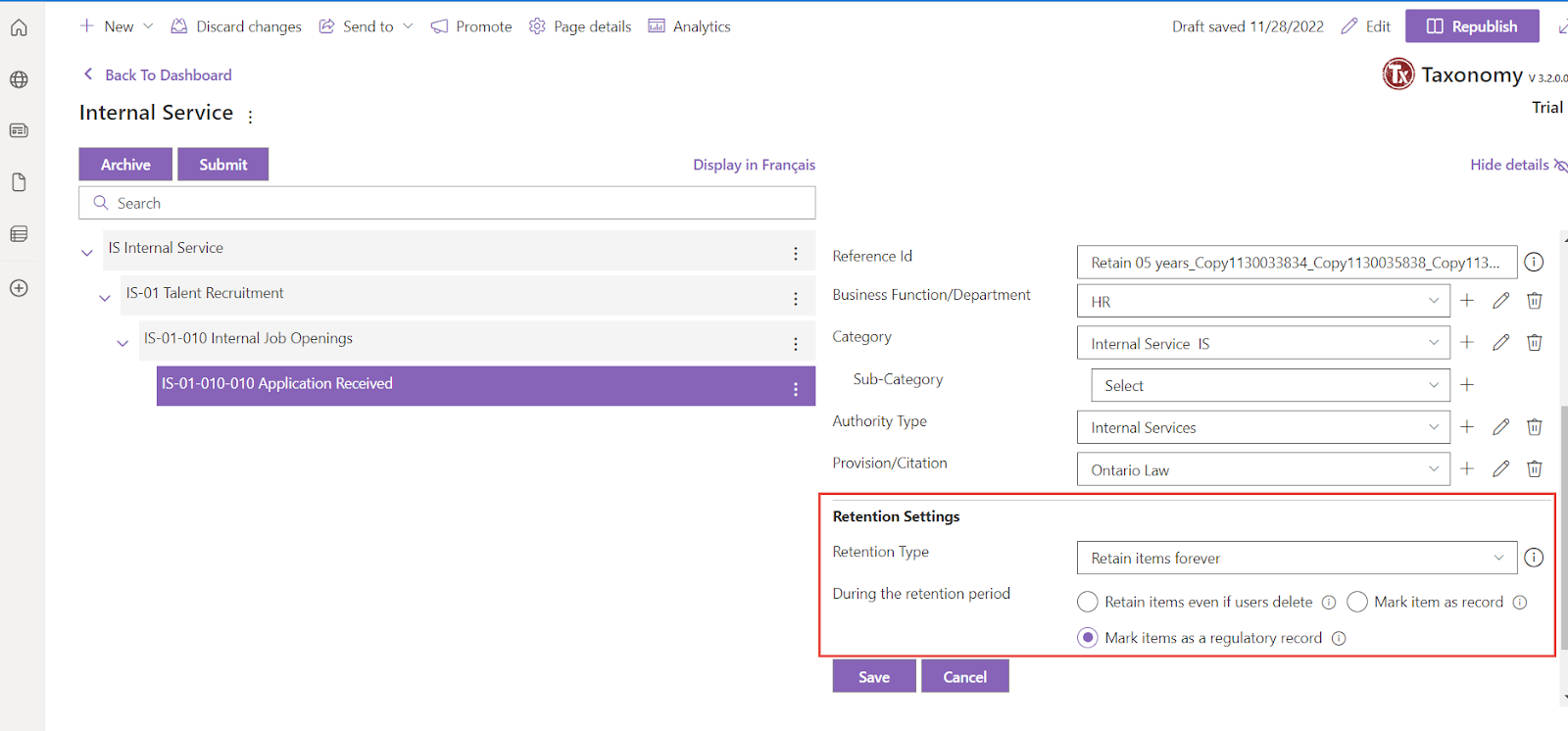
Enter/ Select the required values in the fields. Refer to the table below for field names and descriptions:
Note: The fields with * are mandatory for setting up the retention label.
Fields | Description |
During the retention period | The actions to be performed during the retention period of the item. The available options are Retain items even if users delete - Users will be able to edit items and change or remove the label. If the item is deleted, the copies will be stored in a secure location. Learn more… Mark items as records - Users won't be able to edit or delete items, and only admins will be able to change or remove the label. For SharePoint or OneDrive files, actions are blocked or allowed based on whether the item's record status is locked or unlocked. Learn more about records... Mark items as regulatory records - Users or admins won't be able to edit or delete items or change or remove the label after creating it. The admins will only be able to increase the retention period or publish it to other locations. Learn more about regulatory records… and get to know how to display the option to mark content as a regulatory record…
|